Hisense TV is a type of television that comes in many sizes and models for fun watching. They are liked because they are not too expensive and work well. These TVs can do smart things, show clear pictures, and have places to connect other things. They look different, with LED and OLED types. You can use them to watch shows, play games, or watch online stuff.
The Hisense TV Reset Button is a thing that can help if your TV is not working right. It’s a little button on the TV or remote. When you press it, the TV goes back to how it was when you got it. This might fix some problems, but it will remove any changes you made. If your TV is having problems, you could try using the reset button to see if it makes things better.
If the Hisense TV remote does not work then don’t worry you can still reset it by using a button at the back of the TV. If there’s no Hisense TV Reset Button, you can use the buttons on the edges of the TV. We did this to fix our Hisense TV when it had problems.

Does Hisense TV have a Reset Button?
If you are thinking about whether a Hisense TV has a reset button, the answer is yes. Lots of Hisense TV types have a reset button. You can usually find this button on the back of the TV. Pressing it lets you put the TV back to how it was when it left the factory.
If your TV is not working well, using the reset button can make it go back to its original settings and might fix some problems. If your TV type doesn’t have a reset button, you can often do a similar reset through the TV’s settings or with the remote control.
Hisense TV Reset Button
The Hisense TV Reset Button can be quite useful when you are facing issues like hanging or stuck screens, unresponsive controls, or other software-related problems. Resetting the TV can often resolve these issues by restoring the device to its default settings. However, it is essential to note that the exact location of the reset button can vary depending on the model of your Hisense TV. I’ll provide you with a general idea of where to find it.
In most cases, the reset button on a Hisense TV is not a physical button that you can press with your fingers. Instead, it is typically a tiny hole that requires a thin and pointed object to reach and press the button inside. Here’s a step-by-step guide on how to find and use the reset button:
Turn Off the TV
Before you find the Hisense TV Reset Button, make sure the TV is switched off. Find the power button on the remote control or the TV. Press it to turn off the TV. Doing this is important to avoid doing anything by mistake while you’re trying to find the reset button.
Locate the Reset Button
Look around the edges of your TV for a small hole, usually located near the back panel. The hole is usually labeled as “Reset,” and it might be situated near the HDMI ports or other input/output connectors. It’s important to remember that the reset button can be quite small, often requiring a paperclip, pin, or a similar object to press it.
Prepare a Pointed Object
Get something that’s good for pressing the reset button. A paperclip, a staple that’s straightened out, or a pen with a tip you can push back should all be fine. Just check that whatever you pick is thin and can fit into the reset hole.
Press the Reset Button
Gently insert the pointed object into the reset hole and press the button inside. You might feel a slight resistance as you press it. Hold the button down for a few seconds, around 5 to 10 seconds should be enough.
Release the Button
After pressing the reset button for about 5 to 10 seconds, carefully take out the pointy thing from the hole. This is important because it shows that the reset is finished. Then, turn on the TV using the remote or TV button. The TV will take a bit longer to start as it restarts and gets ready for you to set it up again.
Turn On the TV
Once you’ve released the reset button, you can turn on the TV using the remote control or the power button on the TV itself. The TV will likely take a little longer to start as it goes through the process of resetting and rebooting.
Reconfigure Settings
After the TV boots up, you’ll likely need to go through the initial setup process again, just like when you first bought the TV. This includes selecting your language, connecting to Wi-Fi, and setting up other preferences. You can also get help from our previous article How to Connect old Samsung TV to WIFI that can be helpful.
Remember, using the reset button should be a last resort when you’re experiencing persistent issues with your TV that are not resolved through other troubleshooting methods. If the problem persists even after resetting, it might be best to contact Hisense customer support or refer to the TV’s user manual for more specific instructions tailored to your model.
How to Soft Reset Hisense TV
A soft reset, also known as power cycling, is a simple way to fix different issues with your Hisense TV like Hisense TV Reset Button. Here’s how:
- Unplug: Take out the plug from your Hisense TV. Make sure it’s completely out of the power socket.
- Wait: Leave the TV unplugged for about 5 to 10 minutes. This helps to get rid of any leftover power and lets the TV reset itself.
- Press and Hold: While the TV is not plugged in, press and hold the power button on the TV for around 30 seconds. This helps to remove any remaining power inside.
- Plug Back In: After holding the power button, put the plug back into the power socket. Make sure it’s firmly connected.
- Other Cables (Optional): If you want to do a more thorough reset, you can unplug other cables connected to the TV, like HDMI or audio cables.
- Wait Again: Once the TV is plugged in again, wait for another 5 to 10 minutes. This gives the TV’s insides time to settle.
- Turn On: Now, you can turn on your Hisense TV using the remote control or the TV’s power button. Check if the issues you had are fixed.
Usually, a soft reset sorts out common problems like stuck screens, buttons not working, or glitches. If the problems still won’t go away, you might need to try more advanced fixes or talk to Hisense’s customer support. As you can see the Hisense TV Reset Button in the picture mentioned below.

Here is the complete guidance about the Hisense TV Reset Button mentioned below.
| Step | Action |
|---|---|
| 1 | Locate the power button on your Hisense TV. |
| 2 | Press and hold the power button. |
| 3 | Keep holding the button for 10-15 seconds. |
| 4 | Release the power button. |
| 5 | Wait for the TV to turn off and on again. |
| 6 | Soft reset is complete. |
How To Reset Hisense TV with Remote
If your Hisense TV is not working properly and you want to reset it using your remote control, follow these steps:
- Open the Menu: Press the “Menu” button on your Hisense TV remote control. You’ll find this button that looks like three horizontal lines or dots.
- Go to Settings: Use the arrow buttons on your remote control to move around the screen menu. Look for the “Settings” or “Setup” option and highlight it.
- Enter the Submenu: Once you’ve highlighted “Settings” or “Setup,” press the “OK” or “Enter” button on your remote. This gets you into the submenu.
- Find Reset Options: In the settings submenu, find an option related to “System” or “Factory Reset” This is where you’ll find the reset choices for your TV.
- Choose Reset: Highlight “System” or “Factory Reset” and press “OK” or “Enter” on your remote.
- Confirm the Reset: Usually, a message will show up asking if you want to reset. Confirm by selecting “Yes” or “OK.” You might need a parental lock code if you’ve set one.
- Wait for Reset: Your Hisense TV will start to reset. It might take a short while. The TV will turn off and then on again.
- Set Up Again: After the reset finishes, your TV will start like it’s brand new. You’ll need to do the first-time setup again. That includes picking your language, area, and Wi-Fi settings.
Remember: When you reset your Hisense TV to its original settings, all the special settings you changed before, like Wi-Fi and apps, will be deleted. Save any important stuff before you reset.
If you face problems while resetting or if the steps don’t match your Hisense TV, look at the TV’s manual or talk to Hisense customer support for help or just see our previous article sony bravia sound settings for better assistance.
How To Reset Hisense TV without Remote
If you don’t want to use your remote to reset your Hisense TV, you can manually do it by following these steps:
- Find TV Buttons: Look on the front or side of your Hisense TV for buttons like power, volume, and channel.
- Turn Off: If your TV is on, press the power button to switch it off.
- Access Menu: Locate the “Menu” button among the TV buttons. It might have an icon of three horizontal lines.
- Navigate and Choose: Use the volume and channel buttons to move around the TV’s menu. Find “Settings” or “Setup” and press the volume down button to pick it.
- Go to Submenu: Once “Settings” or “Setup” is highlighted, press the volume up or channel up button to enter it.
- Find Reset: In the submenu, look for an option like “System” or “Factory Reset” Use the volume and channel buttons to select and highlight this option.
- Confirm Reset: Press the volume up or channel up button to confirm and start the reset. A message might pop up; use the buttons to choose “Yes” and press the confirmation button.
- Wait and Set Up: Your Hisense TV will begin the reset. This could take some time. The TV will turn off and then back on. After the reset, you’ll need to do the first setup again, like picking language, region, and Wi-Fi settings.
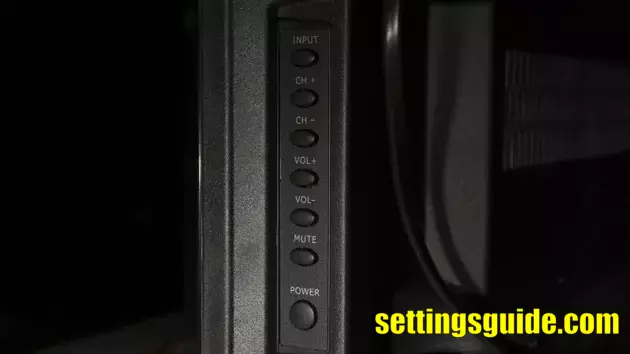
If these steps don’t match your Hisense TV Reset Button or you run into trouble, check your TV’s manual or ask Hisense customer support for help. You probably also need to see the best TV settings for gaming that will give you more clear guidance that you are looking for.
How Do I Manually Reset My Hisense TV?
To manually reset your Hisense TV Reset Button, you can do these things:
Unplug the TV
Find the power cord of your Hisense TV and unplug it from the wall and before doing this you have to make sure that the TV is completely turned off. If the TV is not properly switched off you have to wait for a while for smooth action.
Hold the Power Button
On the TV itself, look for the power button. It’s usually on the front or side of the TV. Press and hold that button for about 15-20 seconds. This helps to get rid of any extra power inside the TV.
Plug the TV Back In
After holding the power button, let it go and now you can plug the power cord back into the wall. Please make sure the power cords are inserted correctly into the wall of the television to avoid any damage.
Turn On the TV
Press the power button again to switch on the TV. It should start up like when you first got it. You might need to pick your language, set the time, and find channels like you did before.
Factory Reset
If you want to reset everything back to the way it was when you bought the TV, you can usually find this option in the TV’s settings. Use the remote control to go to the “Settings” or “Setup” menu on your TV. Look for something like “Factory Reset” or “Reset to Default”. Remember, doing this will delete all your special settings and choices.
Resetting Using Hisense Remote App
Resetting your TV is easy with the Hisense RemoteNOW app, which is available for both Android and iOS users. Here’s how you can do it:
- Download and Install the App: First, download and install the Hisense digital remote app on your smartphone. You can get it for Android and iOS devices. Find it here: Android App | iOS App.
- Connect to Your TV: After installing the app, open it and choose your Hisense TV from the list provided. Then, connect the app to your TV by following the pairing instructions.
- Find the Control Button: Look for the control button icon located at the bottom-left corner of your screen. Tap on this icon to continue.
- Use the Virtual Remote: With the app active, use the virtual remote control to navigate to your Hisense TV settings.
- Locate the Reset Option: Inside the settings, you’ll find the ‘Reset’ option. This is where you can start the process of resetting your TV back to its original settings.
By following these simple steps in the Hisense RemoteNOW app, you can easily reset your TV and sort out any issues you might be experiencing. This user-friendly app ensures that resetting your TV becomes a smooth part of your regular TV maintenance routine.
Where is the Power button on Hisense Smart TV?
When you want to use your Hisense Smart TV, the first thing to do is find the power button. This button is important because it turns your TV on and off. It might seem simple, but where it is on the TV can be different depending on the model you have.
In most Hisense Smart TVs, the power button is not a button you press like on a remote. Instead, it’s an area on the TV that you touch. This area is usually on the lower part of the TV’s frame. You might see a power symbol or a light that shows where it is.
If you’re using a remote control to work your Hisense Smart TV, you can usually find a power button on it. It looks like a circle. The remote has many buttons, and this one is usually in the middle of them. When you press this button, your TV will turn on or off.
Remember, the power button’s place can be different depending on your Hisense Smart TV’s model and how it looks. If you’re not sure, you can read the user manual that came with your TV. The manual doesn’t only tell you where to find the power button. It also helps you learn about other important things your TV can do.
In today’s world, technology is all around us, and TVs are part of that. Finding the power button is like taking the first step into a world where you can watch things, learn stuff, and connect with others. So, don’t wait! Find the power button on your Hisense Smart TV, and get ready for some great watching.” You probably need to see the Power Button on Vizio TV for more guidance.

How To Reset Hisense TV With No Picture
If your Hisense TV is not showing any picture then don’t worry you can try to make it work again. Hisense TV Reset Button might help. Here are some steps:
- Unplug and Wait: First, unplug your Hisense TV from the wall. Leave it unplugged for about 5 minutes. This lets the TV reset itself and can often fix small problems causing the picture to disappear.
- Check the Wires: While the TV is unplugged, look at the cables that connect the TV to other devices like game consoles or streaming gadgets. Make sure the cables are plugged in well and that they don’t look broken.
- Plug It In: After waiting for a bit, plug the TV back into the wall.
- Turn It On: Use the remote control or the buttons on the TV to turn it on.
- Maybe Reset Everything: If the problem keeps happening, you could try doing a ‘factory reset’. But be careful – this will erase everything on the TV, so only do it if you really need to. Go to the TV’s settings, find ‘System’ or ‘Advanced’, and then look for ‘Factory Reset’. Follow the instructions to reset the TV.
- Get Help: If none of these ideas work and your Hisense TV still doesn’t show a picture, it might be a bigger problem. Ask Hisense’s customer support or a professional technician for help. Further, for more assistance, you can check out Input Signal Not Found HP Monitor article as well.
Remember, trying these steps can often fix common problems. But be cautious and read the TV’s manual before doing anything big. Following these steps can help you take control and solve the ‘no picture’ issue on your Hisense TV.”
Hisense Roku TV Reset Button
The reset button is too small as you can see in the picture given below. So you have to use a thing like a pen or toothpick to press it.
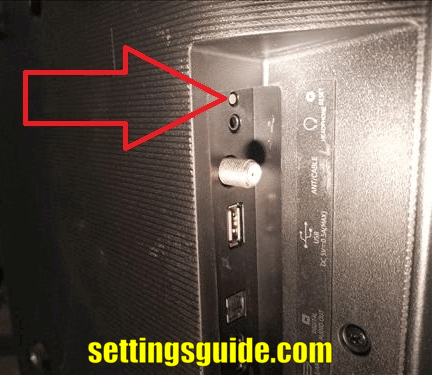
Don’t forget, make sure your TV is on before you start. Press and keep holding the reset button. When you press the reset button once, the Roku TV screen will turn off. Even though the screen goes black, don’t stop holding the reset button. Wait until the TV screen comes back on, then you can let go of the reset button.
At this time, your Roku TV will reset by itself.
Conclusion
Hisense TV Reset Button is a helpful tool for fixing different problems. It’s a small button, so you might need a pen or toothpick to press it. Using it is quite simple. Just make sure your TV is switched on before you press the reset button. When you press and hold it, the TV screen will go off for a moment.
It’s important to keep holding the button during this time. When the screen comes back on, you can let go of the button. This starts an automatic reset. The reset button is like a switch that helps make your TV work better by refreshing its settings. It’s a great way to deal with issues and keep your TV performing well.

