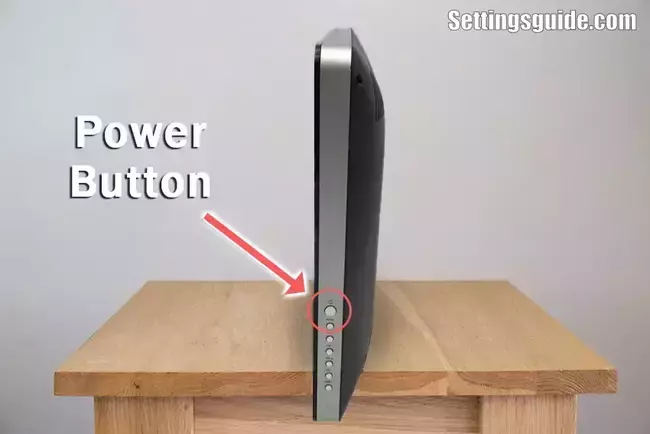Vizio TVs are known for being both advanced and not too expensive and that’s why People really like Vizio TVs because they make watching TV really good. They have many different types of TVs to choose from, so everyone can find one they like. These TVs look really nice and the pictures are clear and colorful, which makes movies, sports, and games more fun to watch.
Vizio TVs can connect to the internet and have easy menus so you can watch shows and use apps. They also have special technology for great sound and amazing pictures. With different sizes and options, Vizio TVs are a good choice to make your home TV setup better.
The Power Button on Vizio TV is at the back, down on the right side. It’s a small black button, usually saying “Power” or “On/Off.” Hold it for a bit to turn the TV on. The power light will turn blue. Hold it again to turn the TV off, and the light will be red.
The Power Button on Vizio TV in older TVs might be at the front or side. Look in your TV manual to find where it is.
If you can’t find your remote, you can still turn the TV on and off using the power button. It also works to put the TV in standby mode.
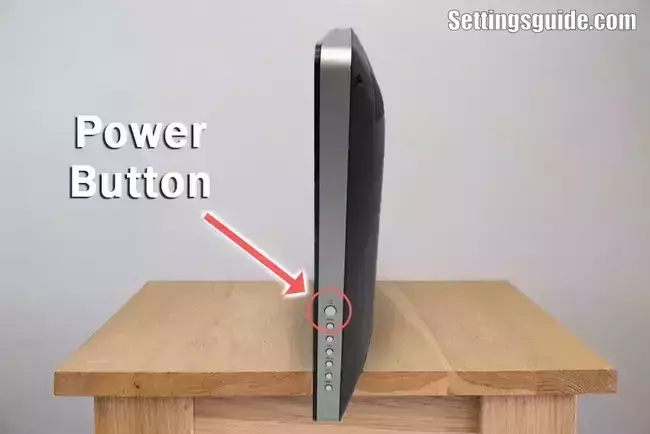
Do All Vizio TVs have a Power Button?
Most Vizio TVs do have a power button. This button is like a switch that you use to turn the TV on or off. Sometimes you can find this button on the TV itself, and sometimes it’s on the remote control that comes with the TV. But remember, every TV model can be a bit different, so it’s a good idea to check the TV’s manual or information to be sure about the power button.
Where is the Power Button on Vizio TV?
The Power Button on your Vizio TV is usually located on the TV itself or on the remote control that came with the TV.
On the TV
Look around the edges or sides of your Vizio TV. You might see a button that could have a symbol like a circle with a line in the middle (kind of like a power symbol). That’s the Power Button on Vizio TV. When you press it, your TV will turn on or off.

On the remote control
If you’re using the remote that came with your Vizio TV, you’ll likely see a button with a similar symbol on it. It might even be labeled “Power” or “On/Off.” Just press that button, and your TV will either turn on or off.
Remember, the Power Button is what you use to make your TV start working or to make it stop working for a while. It’s like the switch for your TV’s power!

How to Find the Power Button on Different Model Vizio TVs
If you want to turn on your Vizio TV, you need to find the power button. The power button is what you press to make the TV start working. But different Vizio TVs might have the power button in different places. Here’s how you can find it:
- Look on the TV Remote: Many Vizio TVs have a remote control. The power button is often labeled with a simple circle or the letter “P.” It’s usually at the top or on the side of the remote. Press this button to turn the TV on.
- Check the TV’s Edges: If your TV doesn’t have a remote or you can’t find it, look at the edges of the TV itself. The power button might be on the back, the bottom, or even along the sides. It could be a small button that you press with your finger.
- Search for Symbols: Sometimes, the power button might not say “Power.” Instead, it might have a symbol resembling a circle with a line. This symbol is often used for power. Keep an eye out for this symbol on the TV or the remote.
- Read the Manual: If you’re still having trouble, don’t worry! Vizio TVs usually come with a manual. A manual is like a book that tells you how to use the TV. You can find it in the TV box or sometimes on the Vizio website. The manual will show you exactly where the power button is.
Remember, each Vizio TV model might have a different way to turn it on. So, take a little time to explore your TV and the remote to find the power button. Once you find it, you’ll be able to enjoy watching your favorite shows and movies!
Older Vizio TVs (Before 2015)
Vizio made older TVs a long time ago. These TVs are simpler than new ones and don’t have fancy things like built-in streaming or talking control also these TVs were not as slim as they are producing nowadays. But they still work well and don’t cost a lot. They’re good for people who like simple TVs more than fancy ones because you can easily find the Power Button on Vizio TV.
Lower Left Corner
You can easily find the Power Button on Vizio Tv in the lower left corner as given in the below image.
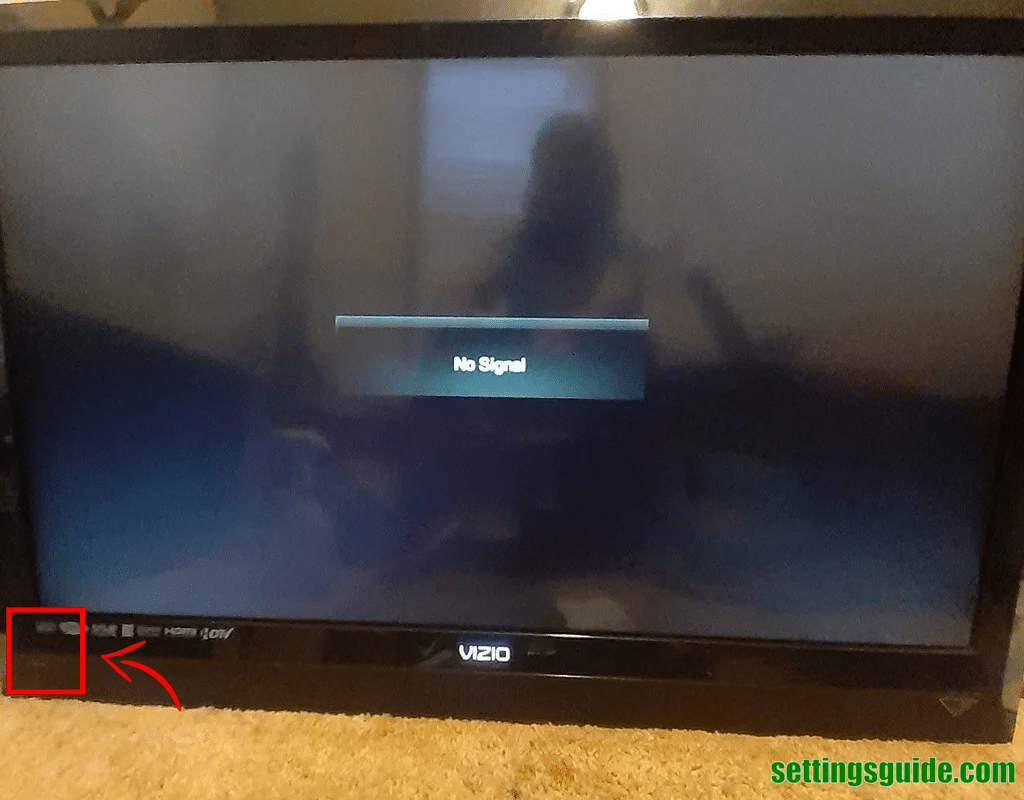
Edges of the Television
You can easily find the Power Button on Vizio TV on the edges of your Vizio TV as given in the below image.
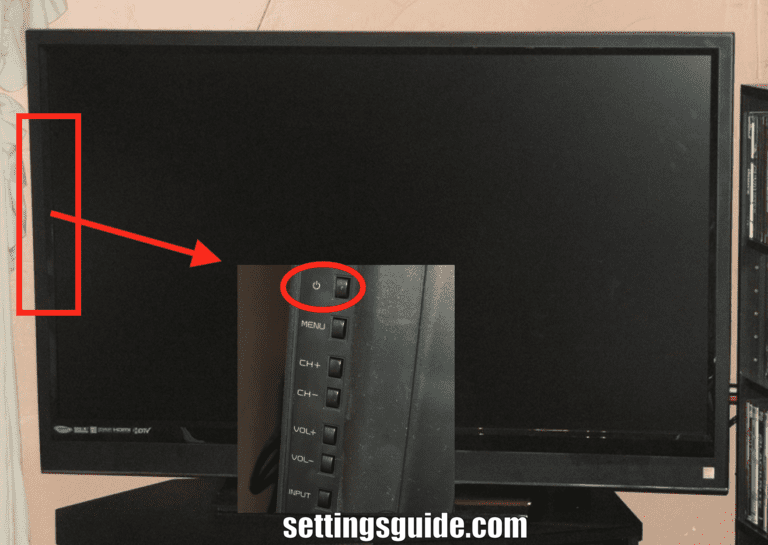
Newer Vizio TVs (2015 to present)
Newer Vizio TVs are the latest models with advanced features. They might have intelligent functions, like built-in streaming apps, voice control, and better picture quality. These TVs offer modern entertainment options for those who want the latest technology in their viewing experience.
In the newer models, you will find three buttons in a line on the back of the TV. They’re usually under the HDMI ports, and the top one is for power.
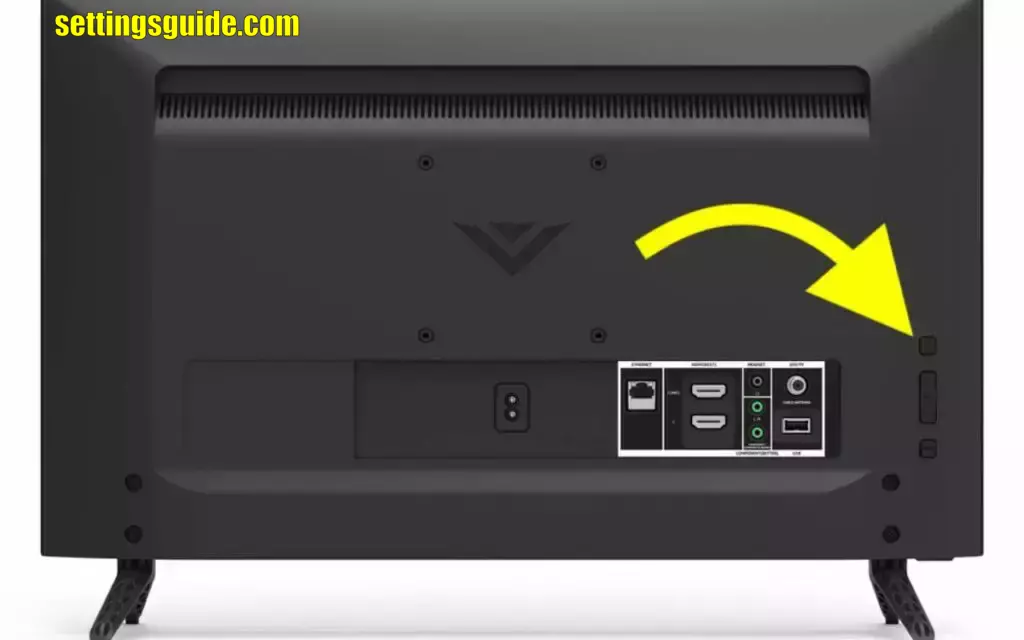
What To Do If I Can’t Find The Power Button/Not Working?
If you can’t find it or the power button isn’t working on your TV, don’t worry. Check the remote, TV edges, or manual for guidance. Sometimes, unplugging and plugging back in can help. If still stuck, consider contacting Vizio’s customer support for assistance. Mentioned below are some options you should try if the Power Button on Vizio TV is not found.
Use VIZIO Mobile App To Control TV
You can control your TV using the VIZIO Mobile App. This app lets you change channels, adjust volume, and even use your phone as a remote control. Just download the app on your smartphone, make sure your TV is connected to the same Wi-Fi, and enjoy convenient control from your phone.
Use Vizio Universal Remote
You can use a Vizio Universal Remote to control your TV and other devices. This remote is designed to work with many brands and models. You just need to set it up by following the instructions in the manual. It’s a convenient way to control your TV and other gadgets with one remote.
Connect Your Vizio TV To Alexa/Google Home
You can make your Vizio TV work with Alexa or Google Home. These are smart helpers that understand your voice. After you connect them and set things up, you can talk to them to control your TV. This helps you change channels and make the sound louder without using your hands. It’s an easy way to do things just by talking.
Use Your Gaming Controller To Power Your Vizio TV
Make things super easy by using your gaming controller to turn on your Vizio TV. If you are a gaming lover you can smoothly switch between playing games and watching shows because your controller becomes a remote too. This makes your setup simple, clears up the mess, and feels just like using a remote you know. Plus, you’re joining the cool teamwork of gaming and TV tech. You probably also need to see the best TV settings for gaming that will give you more clear guidance that you are looking for.
You can also get help from the table given below
| Step | What to Do |
|---|---|
| 1 | Find the TV Remote |
| 2 | Look on the TV’s Sides |
| 3 | Search for Symbols |
| 4 | Read the Manual |
How Do I Manually Turn on my Vizio TV?
If you want to turn on your Vizio TV by hand, do these easy steps:
- Find the Power Button: Look for the power button on your Vizio TV. Usually, it’s on the side or bottom. It might say “Power” or have a symbol like a circle with a line.
- Push the Power Button: Press the power button once. You might need to hold it for a bit, or a quick press could work, depending on your TV type.
- Wait for TV to Start: After you press the power button, give the TV a few seconds. You’ll probably see a Vizio logo or a light that shows it’s starting up.
- Use the Remote Control: When the TV is on, you can use your Vizio remote to change channels, turn up the volume, and do other things.
Remember, where the power button is might be different for your TV model. If you can’t find the Power Button on Vizio TV or have trouble turning on the TV, check the manual that came with your TV for more help.
Volume Button On Vizio TV
The volume button on a Vizio TV is like a boss for controlling sound. Just by pressing it, you can make the sound louder or quieter. It works well with the remote, which is easy to hold. This button makes the sound fit perfectly with what you’re watching, whether it’s an exciting film or a calm documentary.
Smart tricks, like making sure loud sounds don’t surprise you, and letting you change how things sound, are really clever. In fancy new TVs, you can even tell it what to do using your voice. This button is super important for enjoying modern telly! You probably also need to see the sony bravia sound settings that will give you a complete guide to the sound-related issues.
How To Turn Off Vizio TV Without Remote
If you want to switch off your Vizio TV but don’t have the remote, there are a few ways to do it:
Use the TV’s Power Button
Find the power button on your Vizio TV. It’s usually on the side or bottom. Press and hold it for a few seconds until the TV turns off. This works like using the remote to turn it off.
Unplug the TV
If you can’t find the power button or it’s not working, unplug the TV from the wall socket. This will definitely turn it off. Just remember, you’ll need to plug it in again and turn it on manually next time.
Try a Mobile App
If your Vizio TV supports it, you might control it with a mobile app. Look for a Vizio TV remote app in the app store on your phone. Once connected, you can use the app to turn off the TV.
Use a Smart Home Assistant
If your Vizio TV connects to a smart assistant like Amazon Alexa or Google Assistant, you could use voice commands to turn it off. For example, you could say “Hey Google, turn off the Vizio TV” if you have a Google Home.
Remember, these ways can help you turn off your Vizio TV without the remote, but having the remote is usually the easiest way to control your TV.
Vizio TV with Only Power Button
A Vizio TV with just a power button is super simple. It doesn’t have lots of buttons, keeping things easy. The power button is all there is, usually on the side or bottom of the TV. You use it to turn the TV on and off. It’s not as fancy as TVs with remotes, so you can’t do as much. But its charm is in its simple design.
You have to directly touch the TV to make it work, like in older times when things were less complicated. Even though it’s not as modern, this basic way is great for people who want a simpler TV experience.
Vizio TV Buttons Location
Buttons on a Vizio TV are put in handy spots for you. They’re usually at the sides of the TV, so you can reach them easily. These buttons help you do important things like turning it on, changing the volume, picking channels, and selecting inputs. With these spots, you can do stuff even if you don’t have a remote.
The way the buttons are set up might be a bit different for each TV, but Vizio wants it to be easy for you. They make it so you can use the TV without any trouble. This makes using the TV super easy and nice.
How To Turn Volume Down On Vizio TV Without Remote
If you want to make the sound quieter on your Vizio TV and don’t have the remote, you can use the buttons on the TV itself. Here’s how:
- Find the Volume Buttons: Check the sides or edges of your Vizio TV. You’ll see buttons there, often with a “+” and a “-” for volume.
- Press the “-” Button: Press the “-” button to turn down the volume. Each time you press it, the sound will go down a little.
- Adjust the Volume: Keep pressing “-” until the sound is how you want it.
Just remember, these buttons are easy to use and find. Even though it’s not as easy as the remote, this way helps you change the volume without needing it.
How To Control Vizio TV Without Remote or Wi-Fi
If you don’t have a remote or Wi-Fi to control your Vizio TV, you can still do some things right on the TV:
- The menu on the Screen: Vizio TVs and others have a menu on the screen. You can get to it using buttons on the TV’s edges. Use the “up,” “down,” “left,” and “right” buttons to move around, and press a “confirm” or “OK” button to choose things.
- Power Button: The TV’s power button turns it on and off. Hold it down to make the power change.
- Volume and Channel Buttons: Look for buttons just for volume and changing channels. They help you turn the sound up or down and switch channels.
- Input Button: To switch between things like HDMI and AV, find the “input” or “source” button. Press it to go through different choices.
- Adjusting Settings: Some TVs let you change how things look and sound in the settings. You can usually do this in the TV menu we talked about earlier.
Remember, without a remote or Wi-Fi, you can’t do everything. This way works for basic stuff, but fancier things might need a remote or a connection. You can also get help from our previous article How to Connect old Samsung TV to WIFI that can be helpful.
Vizio TV Remote App
The Vizio TV Remote App is a helpful tool. It lets you control your Vizio TV with your phone or tablet. This app makes your phone work like a remote control and with the help of this, you don’t need any issues regarding where is the Power Button on Vizio TV. You can easily do things on your TV without needing the real remote.
With this app, you can move around menus, change the volume, switch channels, and even type using a virtual keyboard. It’s great for searching and typing, which can be faster than using the TV remote’s buttons. The app also has cool stuff like quick buttons for streaming apps and a touchpad to move the cursor smoothly.
To use the Vizio TV Remote App, make sure your TV and your phone or tablet are on the same Wi-Fi network. Then, get the app from your device’s app store. Once it’s set up, the app will work just like the real remote. This makes it easy to control your TV with your phone or tablet.
Conclusion
To sum up, knowing where and how to find the Power Button On Vizio TV is really important for a smooth TV-watching experience. You can use the remote control with its special symbols or labels, or you can check the sides of the TV itself.
The power button is what you use to turn the TV on and off easily. Also, the Vizio TV manual is really helpful. It gives you clear instructions about exactly where to find the power button and how to use it.
If you learn these simple steps, you can easily control your Vizio TV and enjoy all your favorite shows without any trouble.