Welcome to my new calibration article in which I will show you tips on how to properly adjust your Samsung TV with controls that are available in user menus. I will be doing this on 50 inch TU8000 serious, but as Samsung is using same controls for other models in their UHD line these clips are fully applicable to other models like for example TU7000, TU8000, TU8500 series. Let’s start the Samsung Tu8000 Calibration Settings procedure.
Let’s talk about History of this world’s most famous multimedia gadgets company. Samsung, a South Korean multinational conglomerate, was founded in 1938 by Lee Byung-chul as a trading company. Over the years, it diversified into various industries such as electronics, shipbuilding, construction, and more. Samsung Electronics, a subsidiary, emerged as a global leader in consumer electronics. It produced groundbreaking products like smartphones, televisions, and home appliances.
The Samsung TU8000 is a notable television model introduced in 2020. It features a Crystal UHD display with 4K resolution, offering vibrant colors and sharp image quality. Equipped with HDR technology, it enhances contrast and delivers detailed visuals. The TU8000 also includes a range of smart features like voice control, streaming apps, and a universal guide, making it a popular choice for immersive home entertainment experiences.
Samsung TU8000 Best Picture Settings
Let’s start I’ll press home button on the remote and go left to settings then go up and right and here have basic picture controls and this is very handy if you want quickly to adjust something. Right now we’re in the movie mode and moving mode is actually the best.
I highly recommend that you use it for SDR and for HDR, weather watching live TV shows movies it is the best it gives you the most accurate picture you also have dynamic standard which is active by default and natural, but my recommendation stay with movie mode. Checkout our recommended product. Also checkout Volleyball Setting Drills.
HDR
- Set the Picture Mode to Movie
- Adjust the Brightness to 50
- Leave the Contrast at 50
- Set the Sharpness at 10
- Turn the Colour to 25
- Leave the Tint at 0
- Use Custom for the Picture Clarity Settings
- Turn off the LED
- Leave the Noise Reduction at Auto
- Set the Judder to 10
- Turn Off the LED
- Adjust Noise Reduction to Auto
- Use Warm 1 for the Colour Tone
- Turn off the Contrast Enhancer
- Leave Colour Space Settings to Auto
- Set Shadow detail to -1
- Leave Black Level at Auto
For SDR Content
- Picture Mode: Movie
- Brightness: 50
- Contrast: 50
- Contrast Enhancer: Off
- Colour Tone: Warm 1
- Gamma, BT.1886: -1
- Shadow Detail: – 1
- Colour Space Settings: Auto
- Sharpness: 10
- Tint: 0
- Judder: 10
- Noise Reduction: Auto
- Led: Off

Samsung TU8000 Best Settings for Gaming
In case you’re playing games then you have on the right game mode which you can enable or you can set it to auto so TV will automatically jump to game mode whenever it detects gaming content alright coming back to picture mode if you press up and OK, you will enter basic picture setup and here you can adjust brightness, contrast, sharpness, colour and tint.
These are basic controls but if you want to access more picture controls then I recommend to go back to home menu and go to settings now don’t go up but just press OK here and you will access this menu. I recommend you to try reading Fertilizer Spreader Settings.

If we go inside it you will see picture mode movie so that’s the one we selected in home menu picture size settings so I recommend 16 x 9 standard and fit to screen turned on. Going to expert settings the first control we see here is brightness and brightness on Samsung TV’s is used to adjust luminance. How bright the screen is it is not for adjusting of black level, like it was here before. so you are free to modify this setting depending on how much like you have in the room if it’s too dim then increase this well if it’s too bright and decrease it.
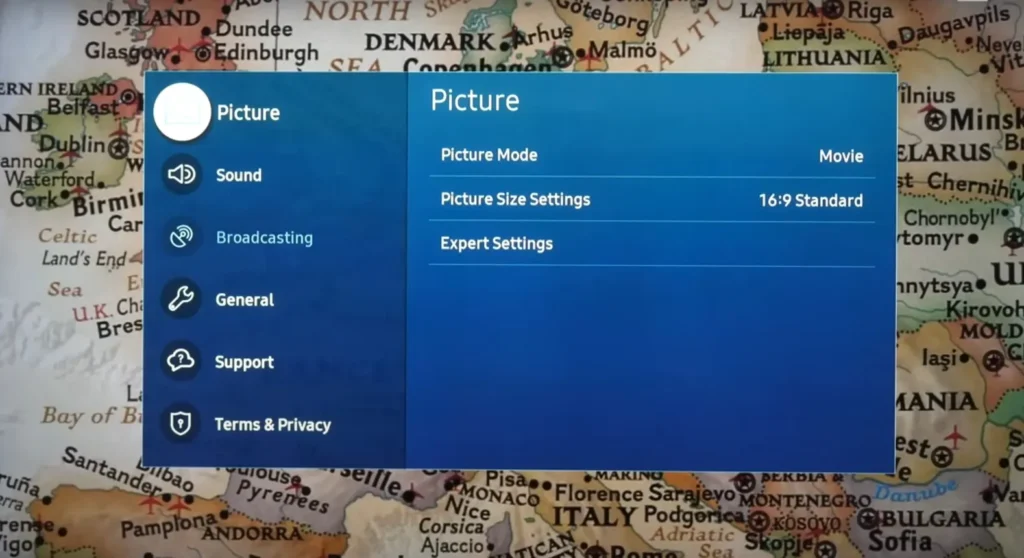
Contrast Setting
Next we have contrast, now contrast is controlled to adjust how much details you will see in highlights and by default it is set too high and I had to reduce it to 35 if you want to precisely adjust it on your TV. Then I recommend specific patterns to to adjust white level you can download them for free and I will put some links here to sharpness for high quality contents.
If you don’t want TV to create some halos around objects then keep it at 0 otherwise increase it as needed colour. I left it at 25 because by default colour saturation was just right according to BT 709 standard. Tint also I kept at default apply picture settings so you can copy all settings to other sources very handy control. Also read Scotts® Broadcast Spreader Settings Guide.

Samsung TU8000 Best Settings for Movies and TV Shows
Now we have picture clarity settings and I turned it off because I will show you which options pass so you can either set it to auto or you can modify it with custom setting. Here we have judder reduction so you can get this soap opera effect for movies if you want it. Also checkout Whirlpool Fridge Temperature Settings Snowflakes.
Expert Settings

LED clear motion which will insert black frames an make image look darker. I tested motion resolution and I did not see any benefit of using this control so I turn it off. We have noise reduction it’s well known that Samsung has very effective voice reduction algorithm, so if you have noisy content and you are distracted by it you can set it to auto and continue watching. But overall as there is no blur reduction than I prefer to keep this control altogether turned off.
Picture Clarity Settings

Enhancer Mode Setting
Next we have contrast enhancer which is dynamic contrast, I don’t recommend to use it so I keep it turned off. We have film mode which is used for interlaced signals it’s very effective works good but in this case for progressive signals it is disabled. Colour tone warm2, I recommend you keep it at this value as it will give you correct colour temperature of the image.
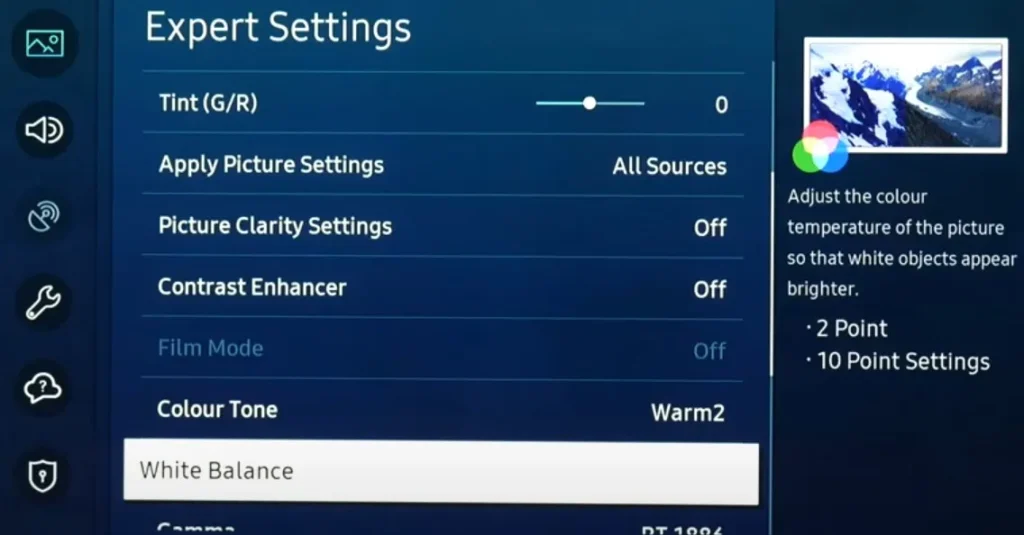
Signal cities disabled colour tone warm two I recommend you keep it at this value as it will give you correct colour temperature of the image white balance you have two points and 10 point settings. In my case there was excess blue so I had to reduce the blue components in 2 point and this was already good enough for really highly accurate grayscale on this TV.

Gamma BT.1886 and this value set at 0 actually this TV targets gamma 2.2 by looking at results in common software and this is perfectly fine so no need to adjust this but in your case if you want to make image brighter or dimmer you can play with this control, it’s really up to you, how you want to adjust it for your environment. Also checkout How to Connect old Samsung TV to WIFI.
Now shadow control and coming back to to the start of this article when I set it brightness control now affects luminance and to adjust black level you need to use shadow detail control. So basically they just changed the name and position in the menu, so once again shadow detail is used to just black level.
Multipoint Grayscale

As you can see by default it was right on spot for my environment again so I kept it at zero aren’t you be only mode to be used for evaluation of saturation and paint otherwise keep it off.
Colour space settings by default very accurate tracking of BT 709, so I kept it at auto I recommend you do the same for SDR and for HDR. Finally we have reset picture and that will reset all settings to default. I will only show you also have ambient light detection so on this TV there is ambient light sensor so if want TV to adjust luminance of the screen you can enable it and then define what would be the minimum brightness level.

Like previous Samsung TV’s this one also suffers from global dimming effect which will deem the picture if the scene is very dark, unfortunately there are no available controls in user menus too disable this. You can try with PC mode if it will work but otherwise, there is no other group around using available controls. Also checkout JVC Pro EQ Best Settings.
Best Audio Settings for Samsung TU8000
Firstly, Go to the Sound Effects Menu and choose Equaliser option and then make sure all the blue buttons are in the middle of the sliders. If they are not in the middle, use the “+” and “-” buttons to put them in proper place.
As I mentioned before I recommend movie mode also for HD are content and game mode for HDR gaming. Game mode will not be as accurately adjusted like movie mode by default but they recommended you copy settings from movie mode to game mode and that way you will get boost low input lag and high quality picture.
FAQs
What are the best picture settings for Samsung TU8000 for movies?
For movies, you can try the following settings:
- Picture Mode: Movie
- Contrast: 45
- Brightness: 50
- Sharpness: 0
- Color: 50
- Tint: G2
- Color Temperature: Warm2
- Backlight: 100
- Local Dimming: High
- Film Mode: On
2. What are the best picture settings for Samsung TU8000 for gaming?
For gaming, you can try the following settings:
- Picture Mode: Game
- Contrast: 45
- Brightness: 50
- Sharpness: 0
- Color: 50
- Tint: G2
- Color Temperature: Warm2
- Backlight: 100
- Local Dimming: High
- Motion Interpolation: On
- Auto Motion Plus: Custom
- Judder Reduction: 10
- Sharpness: 10
3. What are the best picture settings for Samsung TU8000 for HDR content?
For HDR content, you can try the following settings:
- Picture Mode: HDR
- Contrast: 45
- Brightness: 50
- Sharpness: 0
- Color: 50
- Tint: G2
- Color Temperature: Warm2
- Backlight: 100
- Local Dimming: High
- Dynamic Contrast Enhancer: High
- Peak Brightness: High
- HDR 10+: On
- Auto Motion Plus: Off
4. What are the best picture settings for Samsung TU8000 for general viewing?
For general viewing, you can try the following settings:
- Picture Mode: Standard
- Contrast: 45
- Brightness: 50
- Sharpness: 0
- Color: 50
- Tint: G2
- Color Temperature: Warm2
- Backlight: 100
- Local Dimming: High
- Auto Motion Plus: Off
These are just some suggestions, and you may need to adjust the settings to your own personal preferences.
Final Verdict
The Samsung TU8000 gives you opportunity to watch HD movies and games at your place. We know, it’s a bit expensive product but it has really great features which you will not find on the market. Above settings are the best as per our experts but you are free to reset your settings if you find them not good as per your choice.
Thanks very much for reading the Samsung TU8000 calibration settings. If you have questions or doubts leave the comment below and I’ll see you soon in my next article about this TV so more tips and advice is coming on the channel as well as full review take care and have a nice day.

